How To Display Youtube Playlists (Multiple Playlists) On Ghost?
In this post, you will learn how to display a Youtube Playlists (Multiple Playlists) on your Ghost website. Do you use Youtube Playlists (Multiple Playlists)? Do you have a website built using Ghost? If you answered YES to both questions, this tutorial is for you!
Steps for SociableKIT
- Go to SociableKIT.com and click Sign up. You will be automatically logged in after you sign up.
- On the dashboard, click the "+ Create Solution" button on the upper right corner.
- Select "Youtube Playlists (Multiple Playlists)" on the dropdown.
- Click the "NEXT" button. This will show you the customization options.
- Click the "Embed on website" button on the upper right corner. Copy the JavaScript code.
Enter your YouTube channel ID or custom name.
Steps for Ghost
- Login to Ghost.
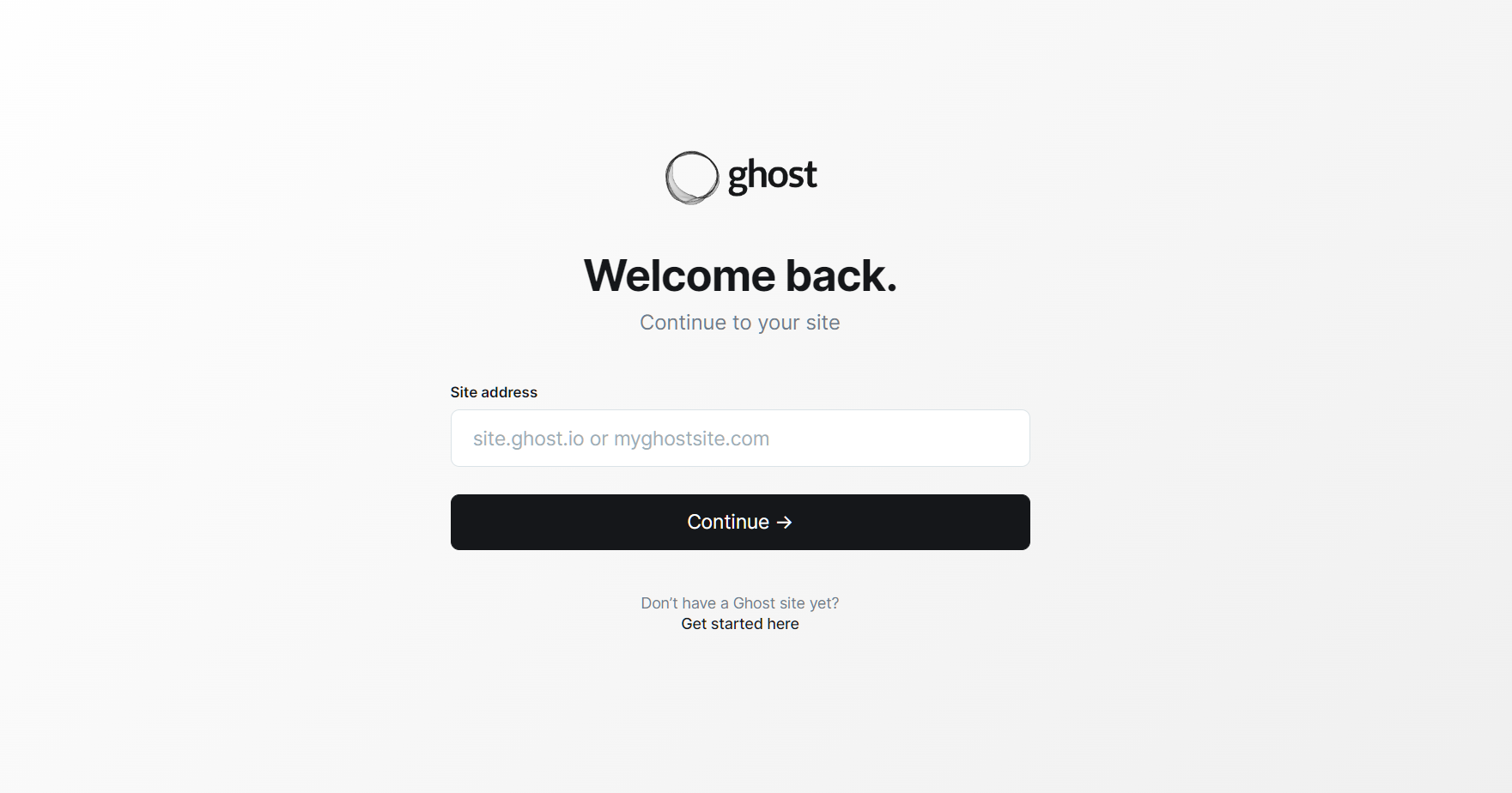
- Create or edit an existing page.
- Click the + icon. Select the 'HTML' element where you will embed the widget.
- Paste the embed code from SociableKIT. Click the 'Enter' button on your keyboard.
- Publish your site.
- View your page. Done!
If you think this post about how to display Youtube Playlists (Multiple Playlists) on Ghost is helpful, please share it with your friends! Thank you and we appreciate your kind support!
Related solutions
Responsive support
Need further help? Email our team at [email protected] or go to the SociableKIT.com website.