How To Display Flickr Album (One Album) On Shopify?
In this post, you will learn how to display a Flickr Album (One Album) on your Shopify website. Do you use Flickr Album (One Album)? Do you have a website built using Shopify? If you answered YES to both questions, this tutorial is for you!
Please watch our tutorial video below.
Steps for SociableKIT
- Go to SociableKIT.com and click Sign up. You will be automatically logged in after you sign up.
- On the dashboard, click the "+ Create Solution" button on the upper right corner.
- Select "Flickr Album (One Album)" on the dropdown.
- Click the "NEXT" button. This will show you the customization options.
- Click the "Embed on website" button on the upper right corner. Copy the JavaScript code.
Enter your username and album ID.
Steps for Shopify
- Login to Shopify.

- On the left side, click Online Store.

- Click Pages. Add a new page or edit your existing page.

- On the Page details, click Show HTML icon (<>).
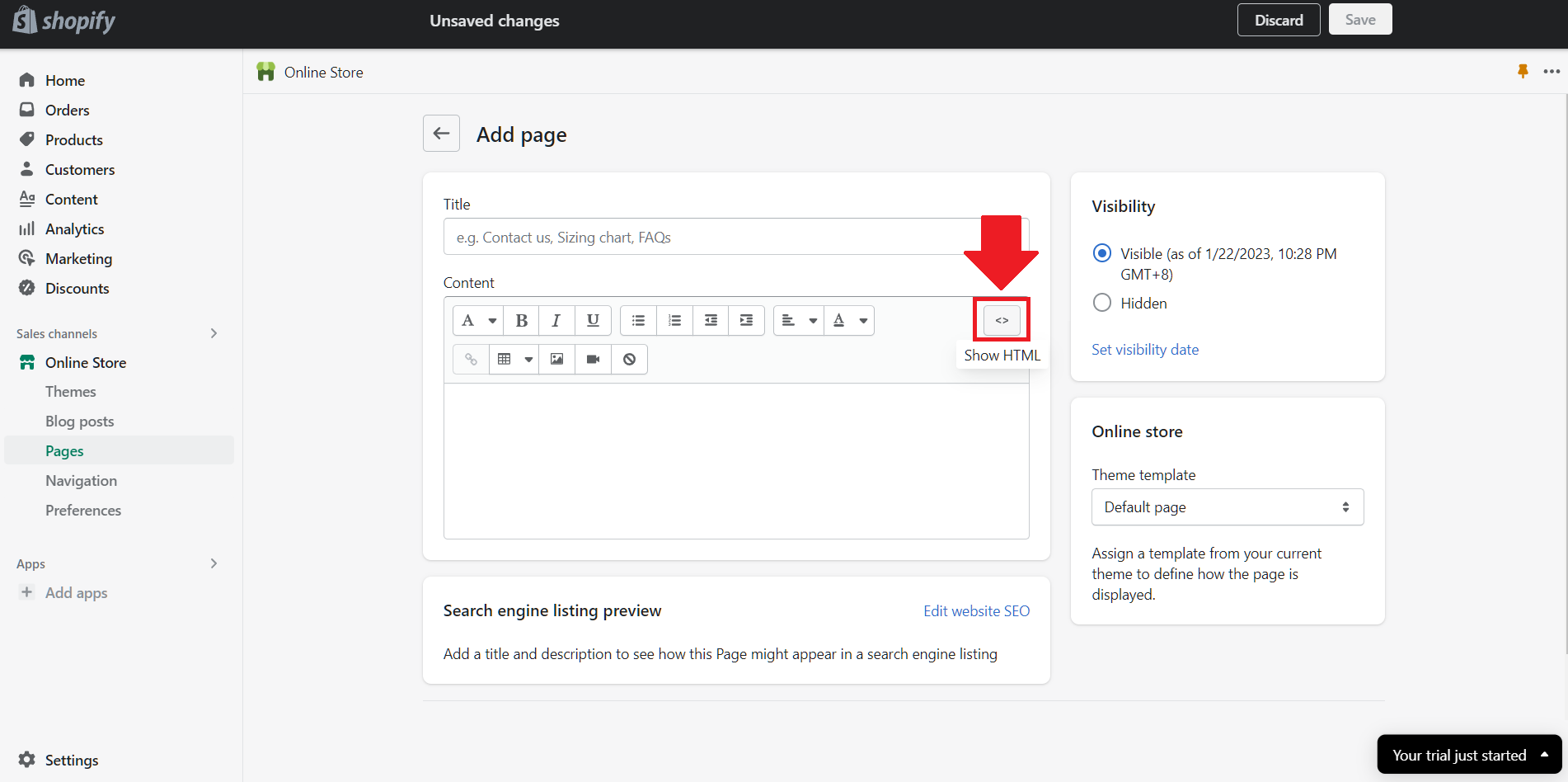
- Paste the embed code and click the Save button.

- Click the View page button. Done!

If you think this post about how to display Flickr Album (One Album) on Shopify is helpful, please share it with your friends! Thank you and we appreciate your kind support!
Related solutions
Responsive support
Need further help? Email our team at [email protected] or go to the SociableKIT.com website.